Your cart is currently empty!
Hey there! Today, I’m diving into setting up Confluence Data Center on AWS. If you’re working in a large organization that needs high availability, scalability, and top-notch performance, this guide is for you. Let’s get started!
Understanding Confluence Data Center
First off, what exactly is Confluence Data Center? It’s Atlassian’s answer for enterprise-level collaboration, designed for teams that can’t afford downtime, need to scale efficiently, and require fast, responsive access. Think of it as normal Confluence on steroids.
Why AWS?
AWS is a natural fit for Confluence Data Center because it offers:
- Elastic Compute Cloud (EC2): Scalable virtual servers that can grow with your workload. Choose instance types like m5.large for a good balance of compute power and memory.
- Elastic Load Balancing (ELB): Distributing traffic across your instances to ensure no single point of failure. Opt for an Application Load Balancer (ALB) for its advanced routing capabilities.
- Amazon Relational Database Service (RDS): Managed databases without the headache of maintenance. Choose PostgreSQL or MySQL for Confluence, and set up Multi-AZ deployment for automatic failover.
- Amazon Elastic File System (EFS): Scalable, shared storage that’s perfect for Confluence’s shared home directory. Configure it with General Purpose mode for typical usage patterns.
- Amazon Virtual Private Cloud (VPC): Secure and isolated network environments to keep your data safe and accessible only to authorized users.
Step-by-Step Guide to Setting Up Confluence Data Center on AWS
1. Plan Your Deployment
Before jumping in, let’s do some homework:
- Number of Nodes: Estimate how many users you’ll have to figure out the number of nodes. A good rule of thumb is to start with at least two nodes for high availability.
- Availability Zones: Choose your AWS regions and zones for redundancy, ensuring your Confluence instance can withstand failures in a single location.
- Resource Allocation: Plan the size and type of EC2 instances, RDS setups, and storage needs. For heavy use, consider scaling horizontally with more instances rather than vertically with larger instances.
2. Set Up Your VPC
Start by creating a VPC to host everything:
- Subnets: Split them into public subnets for the load balancer and private subnets for the application servers across different availability zones. This setup ensures your instances are protected while still accessible.
- Security Groups: Control traffic in and out of your instances with security groups. Define rules that limit access to only necessary ports and protocols.
- NAT Gateway: Set this up in public subnets so instances in private subnets can access the internet for updates and other external resources securely.
3. Launch EC2 Instances
Time to launch your EC2 instances:
- Instance Type: Pick based on your needs. For most cases, m5.large is a good start, offering a balance of compute power and memory. Consider compute-optimized instances like C5 for CPU-intensive tasks or memory-optimized instances like R5 for large datasets.
- AMI: Use a reliable, up-to-date Amazon Machine Image (AMI) that has everything you need pre-installed, including Confluence dependencies and plugins.
- Auto Scaling: Set up Auto Scaling to automatically adjust the number of instances based on demand. Configure scaling policies based on CPU utilization and custom metrics to ensure your environment scales seamlessly during peak times.
4. Configure ELB
Your Elastic Load Balancer (ELB) will spread the traffic:
- Load Balancer Type: Go for an Application Load Balancer (ALB) for better handling of web traffic. ALBs support path-based routing and WebSockets, making them ideal for modern applications like Confluence.
- Target Groups: Register your EC2 instances here. Define health checks to ensure only healthy instances receive traffic.
- Listeners: Set up listeners to handle incoming HTTP/HTTPS requests. Configure HTTPS with SSL/TLS certificates from AWS Certificate Manager (ACM) for secure communication.
- HTTPS Configuration: Secure your traffic with SSL/TLS certificates from AWS Certificate Manager (ACM) or your own certificates uploaded to IAM.
5. Set Up RDS
Next up, configure your Amazon RDS instance:
- Database Engine: Choose from PostgreSQL, MySQL, or Oracle based on your familiarity and performance requirements. Atlassian recommends PostgreSQL for Confluence.
- Instance Class: Select an instance class that matches your performance needs. Consider Provisioned IOPS storage for databases that require fast and consistent I/O performance.
- Multi-AZ Deployment: Enable Multi-AZ for high availability and automatic failover. RDS will automatically fail over to a standby replica in case of a hardware failure or maintenance event.
- Parameter Group Tuning: Fine-tune these settings for optimal performance with Confluence. Adjust parameters related to memory usage, query optimization, and connection pooling based on workload characteristics.
- Backup Strategy: Set up automated backups with a retention period that meets your compliance and operational needs. Use point-in-time recovery to restore your database to any point within your retention period.
6. Configure EFS
Set up your shared file storage with Amazon EFS:
- File System: Create your EFS file system with a performance mode that matches your workload characteristics. Choose General Purpose mode for most use cases or Provisioned Throughput mode for applications with predictable performance requirements.
- Mount Targets: Create mount targets in each availability zone to ensure high availability and fault tolerance. Applications running in different availability zones can access the same file system concurrently.
- EFS Access Points: Simplify permissions management with EFS Access Points. Access Points provide a logical name and set of permissions for applications to access specific directories within your file system.
7. Install Confluence Data Center
Now, let’s get Confluence up and running:
- Binary Files: Download and install Confluence Data Center on each EC2 instance. Follow Atlassian’s installation guide to ensure you set up each node correctly.
- Cluster Configuration: Configure each node to join the Confluence cluster. Use the shared home directory on EFS to store Confluence’s data and configuration files.
- Configuration Management: Use configuration management tools like Ansible, Chef, or Puppet to automate the installation and configuration of Confluence across your EC2 instances.
- Docker: If you prefer containerized deployments, consider using Docker to package Confluence and its dependencies into lightweight containers. Docker simplifies deployment and ensures consistent runtime environments across different instances.
8. Configure Application Links
If you’re integrating Confluence with other Atlassian products like Jira, set up those application links:
- OAuth: Securely connect your apps with OAuth authentication. Configure OAuth application links to enable single sign-on (SSO) and secure communication between Confluence and Jira.
- Trusted Applications: Configure trusted applications for seamless integration. Define permissions and access controls to ensure that Confluence and Jira share data securely and efficiently.
9. Monitor and Optimize
Keep an eye on everything and optimize as needed:
- CloudWatch: Use Amazon CloudWatch to monitor all the critical components like EC2 instances, ALB, RDS, and EFS. Set up CloudWatch alarms to notify you of any performance issues or resource constraints.
- Detailed Metrics: Use third-party monitoring tools like Datadog, New Relic, or Dynatrace for deeper insights into Confluence’s performance and resource utilization.
- Logs: Centralize your logs using AWS CloudTrail or a third-party logging solution. Analyze logs to troubleshoot issues, audit user activity, and monitor system health.
- Scaling Policies: Continuously adjust your Auto Scaling policies based on real-world usage and performance metrics. Scale out during peak traffic periods and scale in during periods of low demand to optimize costs and resource utilization.
Best Practices for Running Confluence Data Center on AWS
- Backup and Recovery: Regularly back up your RDS database and EFS file system. Automate backups using AWS backup solutions and test your recovery procedures to ensure data integrity and availability.
- Disaster Recovery: Develop and test a comprehensive disaster recovery plan. Implement cross-region replication for critical components to ensure business continuity in the event of a regional outage.
- Security: Implement AWS security best practices, including using IAM roles and policies to control access to AWS resources. Encrypt data at rest and in transit using AWS KMS and SSL/TLS certificates.
- Infrastructure as Code: Use AWS CloudFormation or Terraform to define and manage your AWS infrastructure as code. Automate the deployment and configuration of Confluence environments to ensure consistency and repeatability.
- Performance Tuning: Regularly review and optimize database performance, including tuning queries, optimizing indexes, and adjusting database parameters. Monitor JVM settings and application configurations to ensure optimal performance.
- Cost Management: Monitor and optimize your AWS usage using AWS Cost Explorer and budgeting tools. Implement cost-saving strategies such as reserved instances, spot instances, and right-sizing EC2 instances to minimize costs while maximizing performance.
Conclusion
Setting up Confluence Data Center on AWS provides a scalable, high-availability environment perfect for large organizations. By following these steps and best practices, you can create an efficient Confluence deployment tailored to your organization’s needs. With planning and continuous optimization, your team will also enjoy enhanced collaboration and productivity in the cloud.
Stay Clouding!
Share with
/





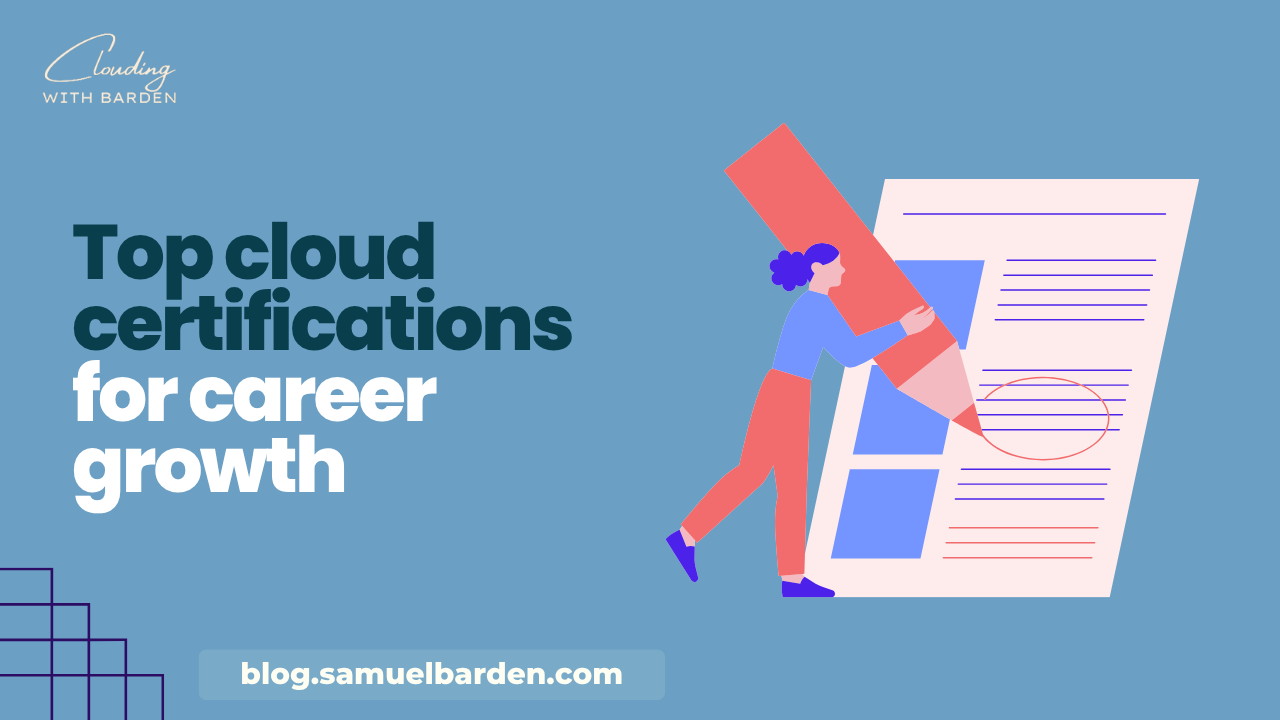
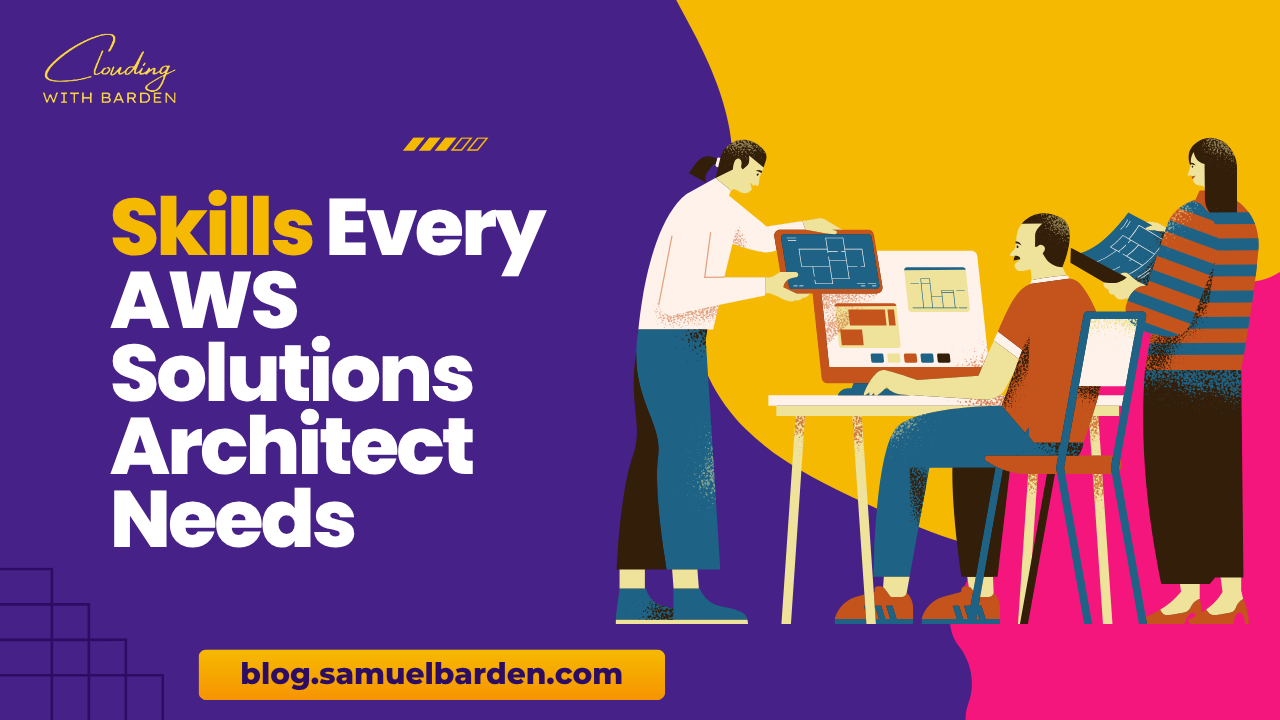
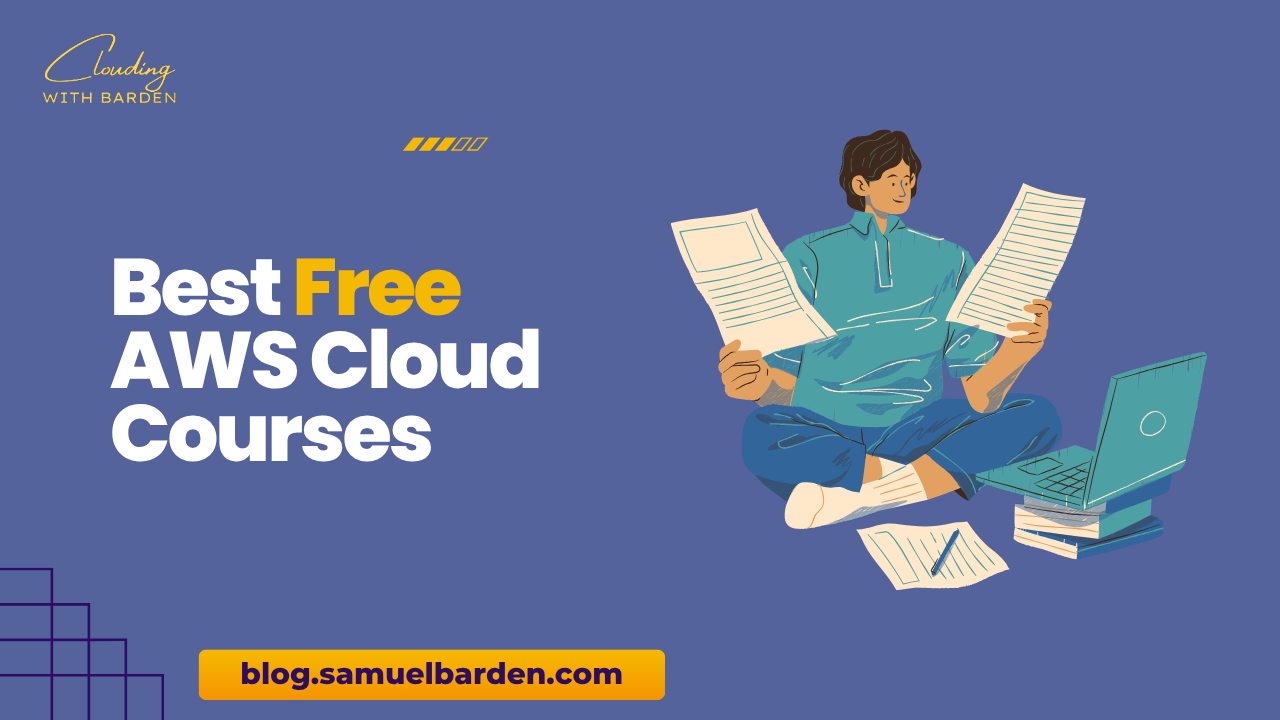
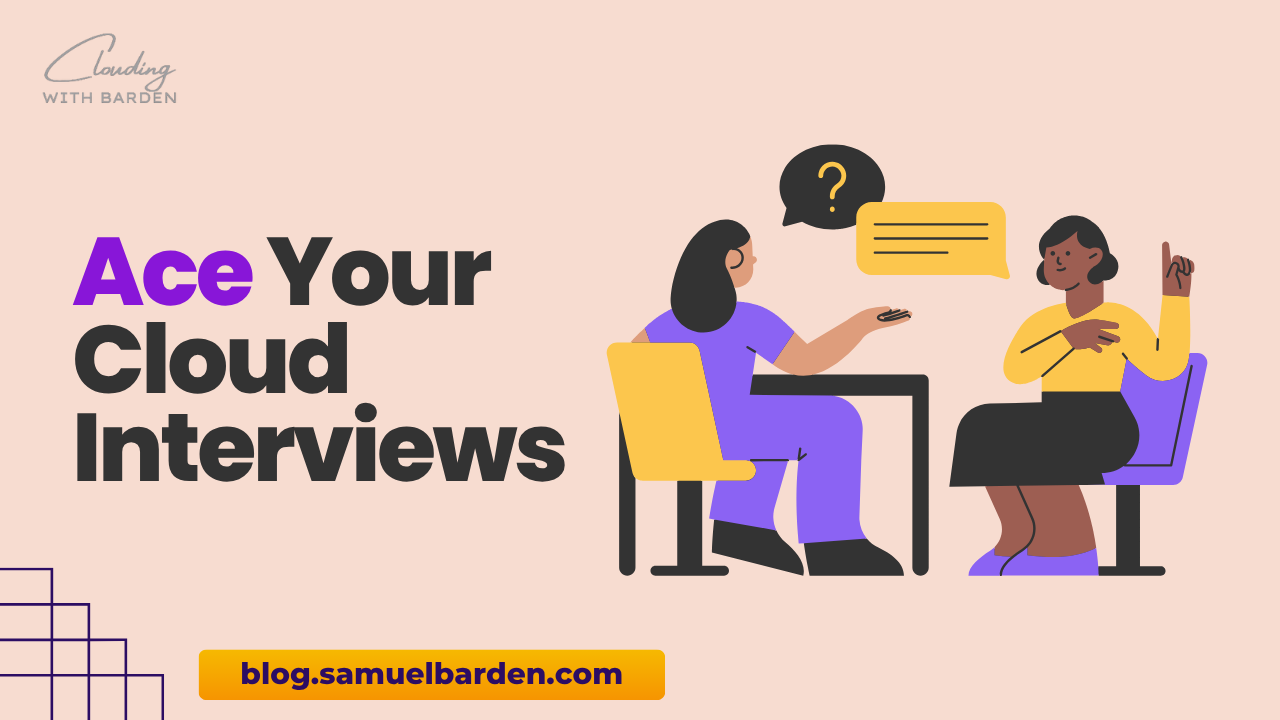

Leave a Reply