Your cart is currently empty!
Auditing and cleaning your Jira instance is essential for maintaining optimal performance, security, and usability. As projects grow and teams evolve, Jira can accumulate outdated workflows, permissions, projects, and custom fields that clutter the system, slow down performance, and introduce inefficiencies. Regular audits help keep Jira clean, organized, and aligned with current business needs.
Here’s a step-by-step guide on how to audit and clean your Jira instance:
1. Audit Active and Inactive Projects
Over time, many projects in Jira become inactive or outdated, which can clutter the system and make it difficult to find relevant information. Auditing these projects ensures that your instance remains tidy and focused on current work.
- Identify Inactive Projects: Use Jira’s Last Updated field or create JQL queries to find projects that haven’t been updated in a specific timeframe (e.g., 6 months).
- JQL Example:
project NOT IN (archivedProjects()) AND updated < -180d - Review Project Relevance: Engage project owners or stakeholders to assess whether these inactive projects are still relevant or can be archived.
- Archive or Delete Projects: If a project is no longer needed but must be retained for historical purposes, archive it. This removes it from the active view while keeping data accessible. If the data is no longer needed, delete the project to free up space.
Actionable Steps:
- Archive Inactive Projects: Go to Project Settings → Archive Project.
- Delete Old Projects: Jira Admin Panel → Projects → Delete Project (ensure backups are made before deletion).
2. Streamline and Consolidate Workflows
Many Jira instances accumulate unnecessary workflows over time, often due to customizations for individual projects or teams. This can lead to workflow bloat, where too many workflows become difficult to manage and maintain.
- Audit Workflow Usage: Identify workflows that are similar or used by only a few projects. Use Jira’s Global Workflow Scheme view to check which workflows are associated with each project.
- JQL Example:
issueFunction in workflows() - Merge Similar Workflows: Consolidate similar workflows into fewer, standardized templates. This helps with consistency across projects and reduces administrative complexity.
- Retire Unused Workflows: Remove or retire workflows that are no longer in use. If a workflow hasn’t been modified or used for an extended period, it’s a candidate for retirement.
Actionable Steps:
- Standardize Workflows: Navigate to Jira Settings → Issues → Workflows to consolidate or remove workflows.
3. Clean Up Custom Fields
Custom fields can quickly get out of control, especially in large Jira instances with many different teams creating their own fields. Excessive custom fields can degrade performance and make issue creation more complex than necessary.
- Audit Field Usage: Use the Custom Field Usage report to identify which custom fields are used frequently and which are rarely used. Jira admins can see how many projects use each custom field and how often.
- Consolidate Similar Fields: If multiple teams have created custom fields that serve the same purpose (e.g., different variations of a “Priority” field), consolidate these into a single field to streamline the experience.
- Remove Unused Custom Fields: If a field is no longer in use, delete or deactivate it. Be cautious of fields that may still contain data and ensure you back up important information before deletion.
Actionable Steps:
- View Custom Fields: Go to Jira Settings → Issues → Custom Fields and sort by usage to clean up inactive fields.
4. Review and Clean Up Permissions
As teams change, so do their permissions. Without regular audits, your Jira instance can accumulate outdated permission schemes, leading to security risks or unauthorized access.
- Audit Global Permissions: Review global permissions (e.g., who can administer the system, create new projects) and ensure only necessary roles or users have these permissions.
- Project-Specific Permissions: Review the permission schemes assigned to each project. Ensure that the right roles have access to specific project actions (e.g., assigning issues, closing tasks).
- Simplify Permission Schemes: Consolidate and reduce the number of permission schemes. This makes the instance easier to manage and ensures consistency across projects. Use role-based permissions (e.g., Administrator, Developer, Viewer) rather than assigning permissions at the individual user level whenever possible.
Actionable Steps:
- Manage Permissions: Go to Jira Settings → System → Global Permissions or Projects → Project Settings → Permissions to review access control.
5. Streamline Issue Types and Screens
Jira allows you to define different issue types for different types of tasks (e.g., Story, Task, Bug). However, having too many issue types and screen schemes can confuse users and slow down task creation.
- Audit Issue Type Usage: Identify which issue types are used frequently and which are seldom or never used. Remove unnecessary or redundant issue types.
- Consolidate Screens: Ensure that your screen configurations are streamlined, with consistent fields across issue types. This avoids confusion and simplifies issue creation. If a field is unnecessary for a certain issue type, remove it from the screen.
- Standardize Issue Type Schemes: Rather than creating a unique set of issue types for each project, standardize issue types across similar projects to maintain consistency.
Actionable Steps:
- Clean Up Issue Types: Navigate to Jira Settings → Issues → Issue Types and deactivate or delete unused types.
6. Monitor and Optimize Performance
Jira Cloud is generally well-optimized, but over time, as more projects and issues are created, performance may degrade, especially with larger datasets.
- Check for Performance Issues: Review performance metrics such as page load times and issue query performance. If users are experiencing slowdowns, investigate if this is caused by a large number of custom fields, filters, or workflows.
- Optimize JQL Queries: For large instances, complex JQL queries may take longer to process. Encourage users to write efficient queries, especially when running reports or dashboards that pull data from multiple projects.
- Archive or Delete Old Issues: Consider archiving issues that are no longer relevant but still take up space in your instance. You can use bulk operations to archive or delete large numbers of issues that have been resolved for a long time.
Actionable Steps:
- Monitor System Performance: Go to Jira Settings → System → Troubleshooting and Support Tools for performance diagnostics.
- Bulk Archive or Delete Issues: Use the Bulk Change option in the issue navigator to clean up old or irrelevant issues.
7. Review and Simplify Automation Rules
Automation can be a powerful tool to streamline processes, but too many or conflicting rules can create inefficiencies.
- Audit Automation Rules: Review all automation rules and check for redundancies or outdated logic. Remove rules that are no longer needed.
- Consolidate Automation: Where possible, consolidate automation rules. For example, combine multiple similar rules into one rule with conditional logic.
- Ensure Clear Ownership: Ensure each automation rule has a clear owner, so changes can be managed centrally. This helps avoid a situation where multiple people are creating overlapping or conflicting rules.
Actionable Steps:
- Review Automation: Go to Project Settings → Automation to manage and simplify your rules.
8. Conduct Regular Backups and Cleanups
Regular data backups are crucial for preventing data loss. Additionally, cleaning up database bloat (such as audit logs) ensures smooth operation.
- Backup Jira Data: Ensure that your Jira instance is regularly backed up, either using Jira’s built-in backup features or through a third-party backup solution.
- Purge Old Logs: Logs can accumulate over time and cause unnecessary data bloat. Regularly purge old logs and system data that are no longer needed.
Actionable Steps:
- Set Up Backups: Use Jira Cloud Backup Manager to schedule regular backups.
- Purge Audit Logs: Go to Jira Settings → System → Audit Log to review and clean old entries.
9. Engage Stakeholders in the Audit Process
Involving stakeholders from different teams in the audit process helps ensure that the changes made align with the actual needs of end users. Regular communication with users can also uncover inefficiencies or issues that may not be immediately visible to admins.
- Gather Feedback: Survey or interview teams using Jira to understand pain points and gather suggestions for improvements.
- Iterate Your Cleanup Process: After the initial audit, schedule regular cleanup cycles (e.g., quarterly or semi-annually) to keep your instance optimized and aligned with team needs.
Actionable Steps:
- Create an Audit Schedule: Establish regular intervals for conducting audits (e.g., every 6 months).
Summary
Auditing and cleaning your Jira instance ensures better performance, improved user experience, and enhanced security. By regularly archiving unused projects, consolidating workflows and permissions, streamlining custom fields and issue types, and monitoring automation rules, you can maintain a clean, efficient, and scalable Jira environment.
Stay Clouding!
Share with
/




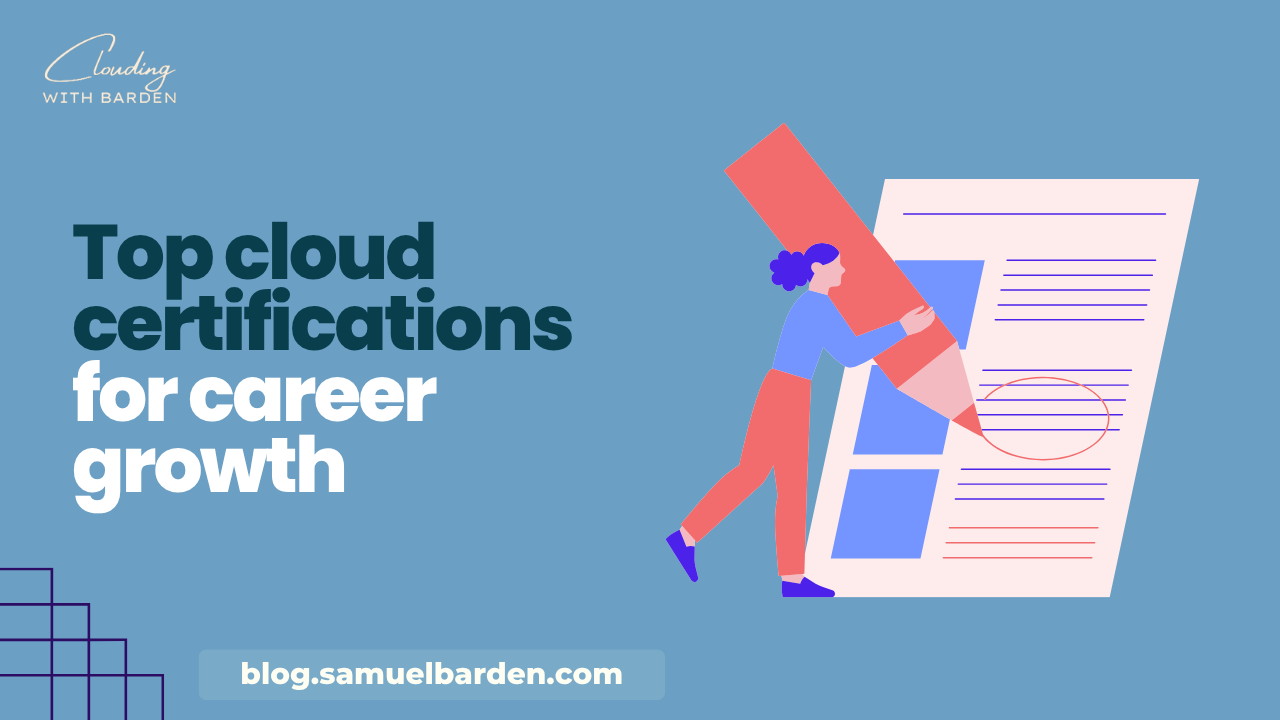
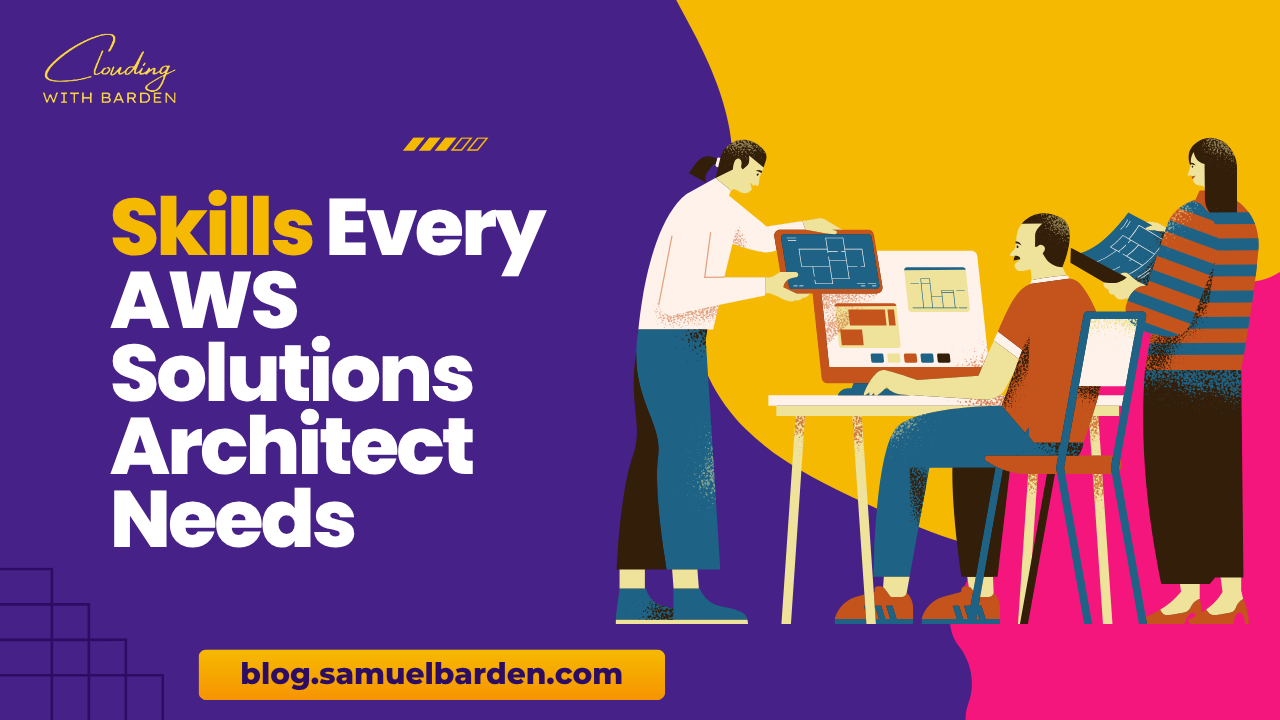
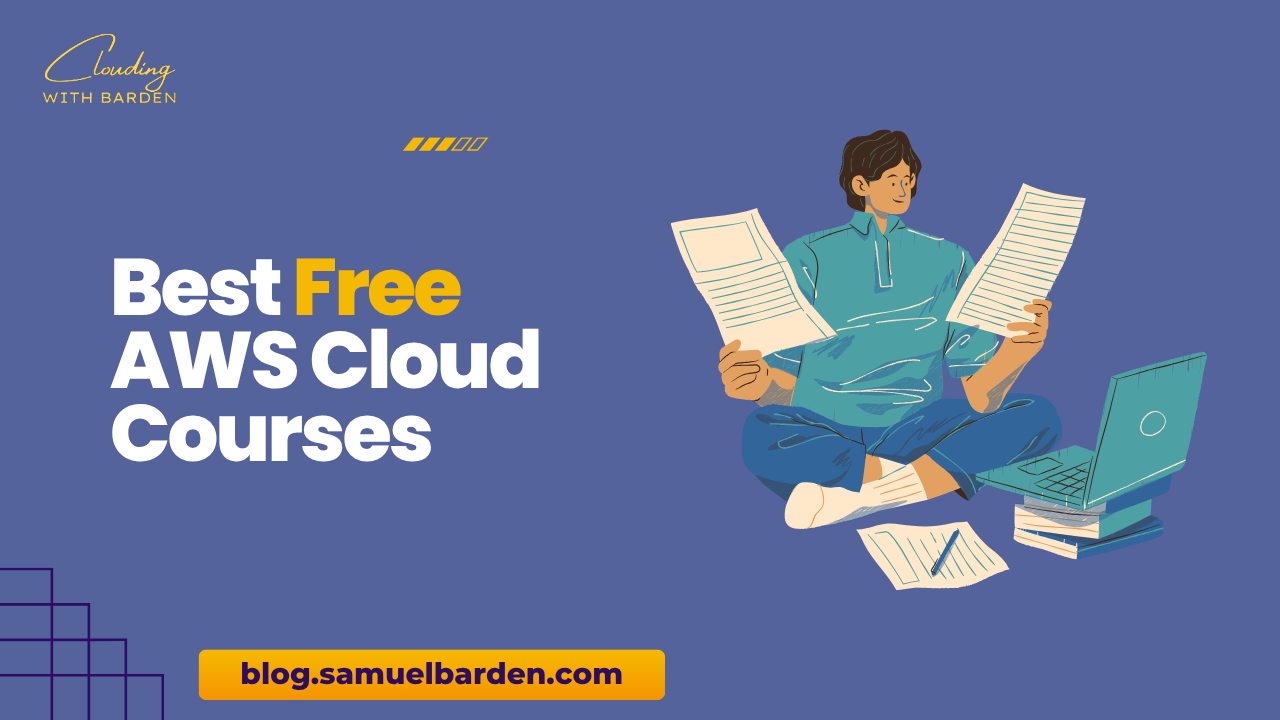
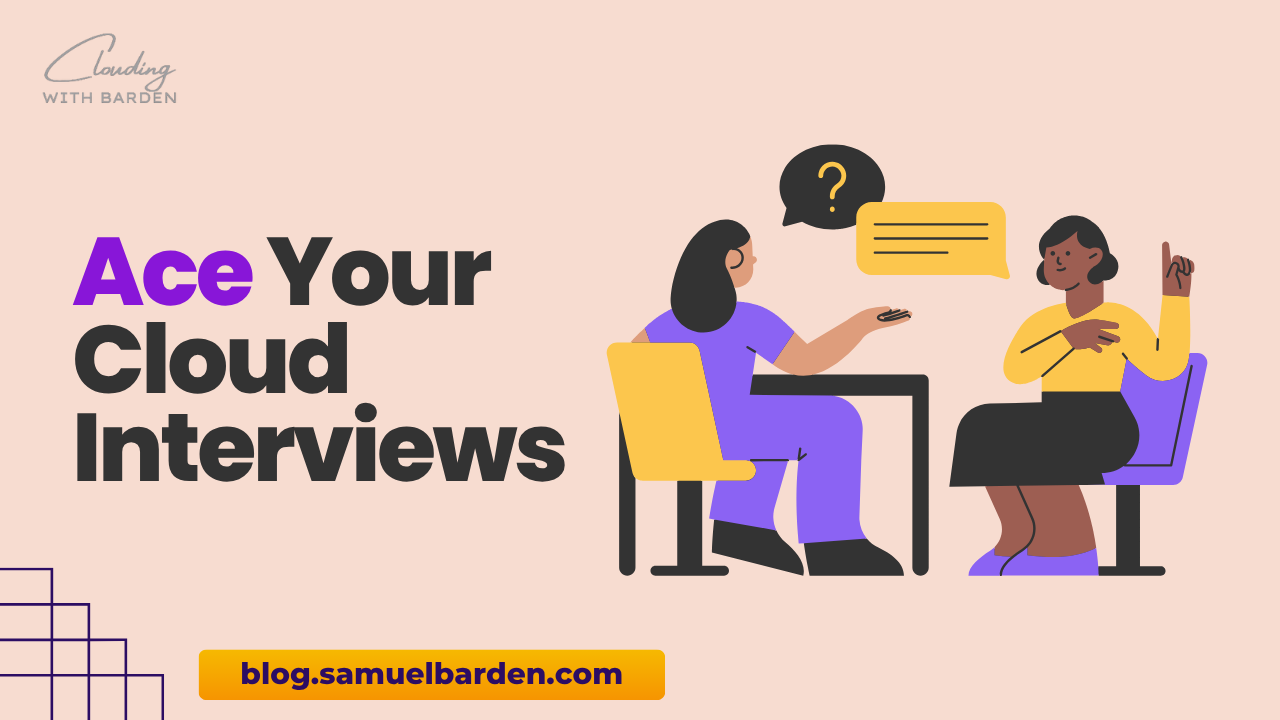

Leave a Reply