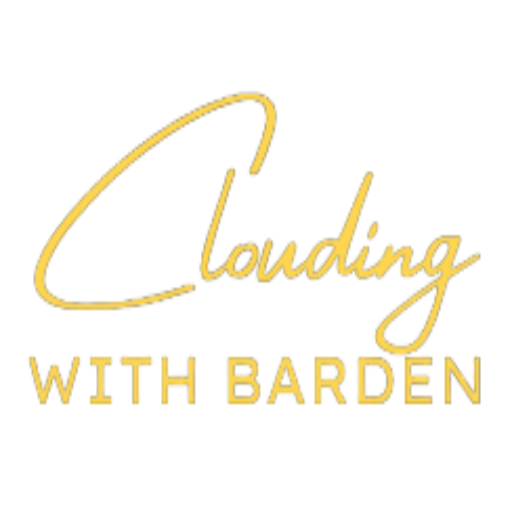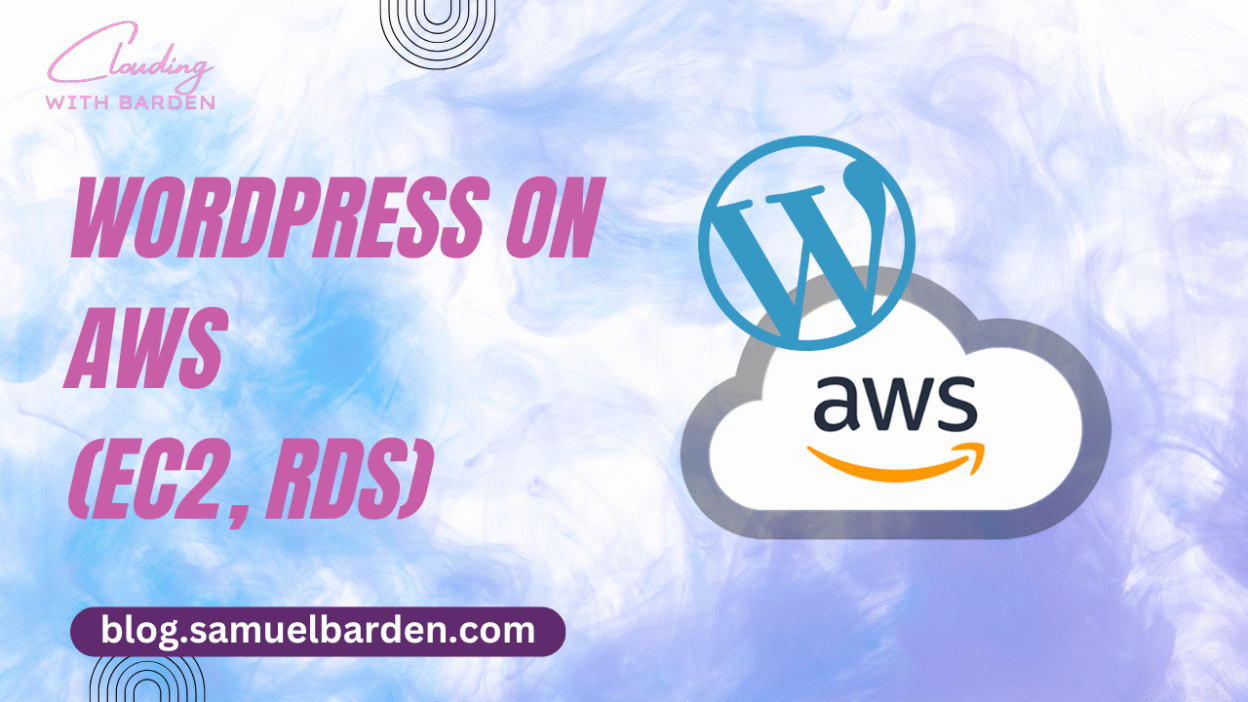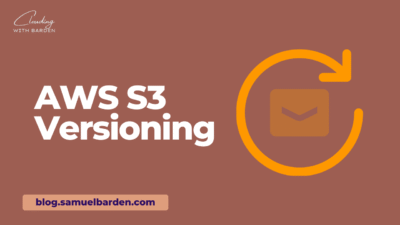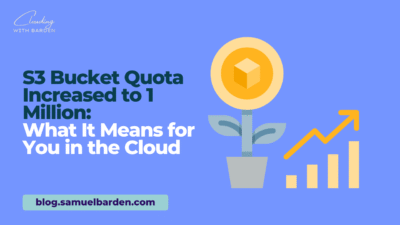Hey there, CWB fam!
So, you’ve got your WordPress site, and you’re thinking about taking it to the next level with AWS. Well, you’re in for a treat! I’ll help you break it down with a step-by-step guide for when you want to use EC2 and RDS.
WordPress, a popular content management system, can be efficiently hosted on AWS, providing a scalable and reliable environment. This article outlines the key components and steps to deploy a WordPress website on AWS, combining the flexibility of WordPress with the robust infrastructure services offered by AWS.
We’re talking about scalability, reliability, and all that good stuff. Let me guide you through the steps, it’s easier than you think!
Amazon EC2 for Virtual Servers
Amazon EC2 (Elastic Compute Cloud) is a flexible and scalable compute service that provides virtual servers in the cloud. With EC2, you get control over your instance type, operating system, and configurations, which is perfect for hosting WordPress.
To get started, launch an EC2 instance using an Amazon Machine Image (AMI) suitable for WordPress. If you’re looking for simplicity, you can choose a pre-configured WordPress AMI from the AWS Marketplace. Otherwise, a standard AMI like Ubuntu or Amazon Linux 2 will work, but you’ll need to install the necessary software stack manually.
Once your EC2 instance is up, configure the security group to allow HTTP (port 80) and HTTPS (port 443) traffic. Additionally, open port 22 for SSH access so you can connect to the instance.
When you’re ready, SSH into the instance and install the software stack for WordPress. This will typically include Apache or Nginx as the web server, PHP, and MySQL or MariaDB as the database system. You can do this with commands like:
# For Ubuntu
sudo apt update
sudo apt install apache2 php libapache2-mod-php mysql-server
Afterward, download and install WordPress on your instance. Place the WordPress files in your web root directory (usually /var/www/html/) and complete the installation by configuring your database connection.
Amazon RDS for Database Hosting
While it is possible to run your WordPress database on the same EC2 instance as your website, a more robust solution is to use Amazon RDS (Relational Database Service). RDS simplifies database management by handling backups, patching, and scaling, which reduces your operational overhead.
To set up RDS, create a new RDS instance with MySQL or MariaDB as the database engine. When configuring the RDS instance, choose the right instance size based on your expected traffic, and make sure the instance is in the same region as your EC2 instance for lower latency.
Once the database is provisioned, configure the RDS security group to allow inbound connections from your EC2 instance. In your wp-config.php file, update the database configuration to point to your RDS instance’s endpoint:
define('DB_NAME', 'your_database_name');
define('DB_USER', 'your_database_username');
define('DB_PASSWORD', 'your_database_password');
define('DB_HOST', 'your_rds_endpoint');
This setup offloads database management from your EC2 instance to RDS, freeing up resources for your web server and ensuring your site’s performance and reliability.
Elastic Load Balancer for High Availability
As your site grows, you’ll want to ensure that it can handle more traffic without any downtime. Amazon’s Elastic Load Balancer (ELB) helps with this by distributing incoming traffic across multiple EC2 instances, improving availability and fault tolerance.
Set up an Application Load Balancer (ALB) to route HTTP and HTTPS traffic to your EC2 instances. An ALB also allows you to take advantage of advanced routing features, such as path-based or host-based routing, which can be useful for complex WordPress setups or microservices architectures.
For high availability, configure at least two EC2 instances behind the ALB, and make sure that health checks are enabled so that traffic is routed away from unhealthy instances.
Amazon S3 for Media Storage
WordPress websites can quickly consume a lot of storage, particularly with media files such as images, videos, and PDFs. By default, WordPress stores media locally on your EC2 instance, but this can quickly lead to performance bottlenecks and storage issues as your site scales. Offloading media storage to Amazon S3 is a great way to reduce the load on your EC2 instance and take advantage of S3’s scalability.
To integrate S3 with WordPress, create an S3 bucket to store media files. Then, configure your WordPress installation to use S3 for media uploads by using a plugin like WP Offload Media or integrating AWS SDK for PHP directly into your WordPress setup.
This approach not only frees up valuable disk space on your EC2 instance, but it also allows you to take advantage of S3’s durability and global distribution, ensuring that media files are reliably stored and quickly accessible from anywhere.
Amazon Route 53 for DNS Management
Amazon Route 53 is a scalable DNS web service that you can use to manage your domain and route traffic to your WordPress website. If you haven’t already purchased a domain, you can register one directly through Route 53, or you can transfer an existing domain.
After registering or transferring your domain, configure DNS records to point to the IP address of your ELB. You’ll typically create an A-record or CNAME record that maps your domain to the load balancer’s DNS name.
If you plan on using health checks for automatic failover, Route 53 can also help you configure these checks to ensure that your traffic is routed away from unhealthy resources.
Security Best Practices
Securing your WordPress site on AWS involves multiple layers of protection, including:
- Regularly Update WordPress: Keep both WordPress core and plugins up to date to avoid known vulnerabilities.
- Use IAM Roles: Configure AWS Identity and Access Management (IAM) roles to ensure your EC2 and RDS instances have the least amount of privilege necessary to operate.
- Enable AWS WAF: The AWS Web Application Firewall (WAF) is an excellent tool for protecting your WordPress site from common threats such as SQL injection, cross-site scripting (XSS), and other application-layer attacks.
- Backup Your Data: Ensure that automated backups are enabled for both your EC2 instance (if you’re storing files locally) and RDS instance. Use Amazon’s snapshot functionality to create backup copies of your infrastructure regularly.
Conclusion
There you have it – a comprehensive guide to hosting a WordPress site on AWS using EC2 and RDS, along with the supporting services that will help you scale, secure, and optimize your website. By leveraging EC2 for computing, RDS for database management, S3 for media storage, ELB for load balancing, and Route 53 for DNS management, you can create a WordPress infrastructure that scales efficiently while minimizing downtime and ensuring high availability.
AWS provides the tools and flexibility you need to build a WordPress site that can handle traffic spikes and grow with your business. However, if you’re looking for a more managed approach, services like AWS Amplify can further simplify the hosting and management process, which I also discuss in another post.
By following these steps and implementing security best practices, you can ensure a robust, reliable WordPress hosting environment that delivers a great experience for your visitors.
As always, Stay Clouding!