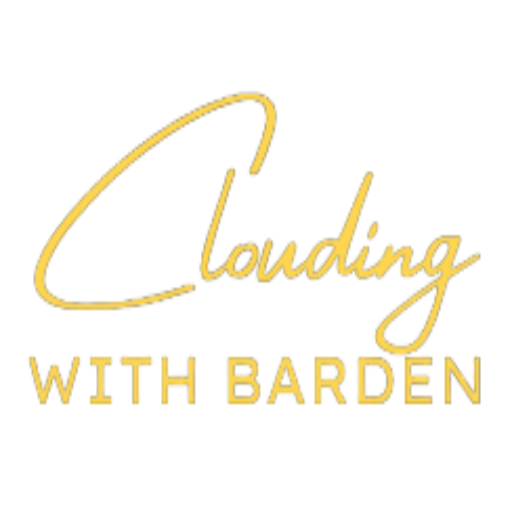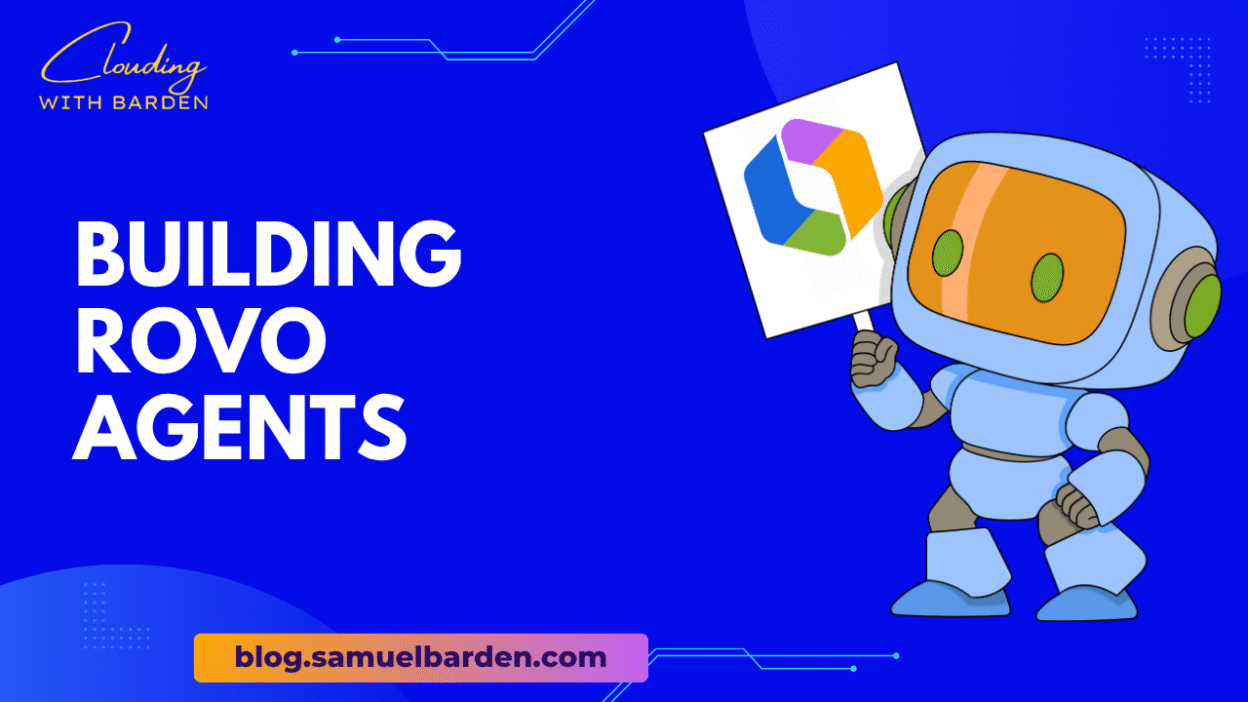Most of the value in collaboration software comes not from the raw data, but from the way that data can be shaped into insight. Rovo’s new data visualization feature is one of those small-seeming additions that, in practice, reshapes how teams interact with their information. Instead of treating numbers as static tables or buried metrics, you can now convert them into charts and graphs that live directly inside your Confluence pages, or flow through your agents and conversations.
In this post I want to walk through how this works in practice, and the design trade-offs that emerge when you embed visualization in a conversational system.
Visualizations from Context
The first and most direct way of using the feature is within Rovo’s chat panel. Imagine you’re working on a Confluence document containing a financial summary table. Instead of copying data into another tool, you simply tell Rovo:
“Create a chart from the financial summary table on this Confluence page.”
Because Rovo is context-aware, it understands which table you mean (assuming you’re precise enough in your instruction). The system then generates a chart—say, revenue vs. expenses vs. profit—that you can paste back into your document as either a smart link or an inline embedded visualization.
The interesting part here is not the mechanics of producing a chart—most BI tools can do that—but that the visualization sits inside the same collaborative artifact your team is already working on. Instead of exporting to PowerPoint or passing around screenshots, the data lives alongside the narrative.
Iterating in Conversation
Charts are rarely right on the first attempt. What Rovo’s visualization makes possible is an iterative refinement loop conducted in plain language.
Suppose you’ve gathered customer feedback themes after an event. You ask Rovo to produce a bar chart. The result is serviceable but a bit awkward. Instead of switching tools, you reply directly:
“Turn this into a pie chart.”
“Remove the neutral sentiment categories.”
Within a few exchanges, you have a cleaner, more communicative visualization. What’s notable is that the refinement process happens in the same conversational channel you used to request the chart. You don’t shift into a separate “design mode.” The chart is the conversation.
This conversational editing is the key difference between Rovo and traditional reporting software. It treats visualization not as a one-time export, but as a dialogue with the data.
Visualization in Agents
The third dimension of this feature is how it integrates with custom agents. Rovo Studio allows you to define an agent’s behavior by configuring its available actions. Among these is the create chart action.
When building an agent—for example, one that reviews project risks or aggregates sprint metrics—you can include this action so that the agent doesn’t merely summarize information in text, but also produces a chart when it’s useful. The configuration is straightforward:
- Define the agent in Rovo Studio.
- Add the create chart action from the list of available actions.
- Save and deploy the agent.
From that point on, the agent can generate visualizations whenever it encounters tabular or structured data in its workflow.
This is particularly valuable when building agents that report regularly, such as a weekly sprint reporter or a customer sentiment tracker. Instead of relying on a reader to parse raw counts, the agent can deliver a bar chart or trend line inline.
When features are first announced, it’s easy to treat them as abstractions—capabilities in principle rather than practices in use. The only way to really understand their impact is to see them in action, step by step, in the same environment you already work in.
Rovo’s data visualization capability is designed precisely for that: taking the data you already have in Confluence, Jira, or other connected sources, and shaping it into charts without leaving the collaborative surface.
This walkthrough shows how to do it in practice.
Step 1: Start with Data in a Confluence Table
Suppose you’re maintaining a simple financial summary in Confluence:
| Quarter | Revenue | Expenses | Profit |
|---|---|---|---|
| Q1 | 250,000 | 180,000 | 70,000 |
| Q2 | 320,000 | 200,000 | 120,000 |
| Q3 | 280,000 | 190,000 | 90,000 |
| Q4 | 350,000 | 210,000 | 140,000 |
At this stage, the table is functional but static. If you want to show stakeholders how revenue and profit have trended across quarters, the numbers force them to parse.
Step 2: Open the Rovo Chat Panel
On the right-hand side of your Confluence page, open the Rovo chat panel. Because Rovo automatically uses the current page as context, it can “see” the table above without any copy-paste.
Now type:
“Create a bar chart from the financial summary table on this page, showing Revenue, Expenses, and Profit by Quarter.”
Step 3: Review the First Chart
Rovo generates a chart and returns a link in the chat panel. You have options:
- Copy the chart and paste it back into the Confluence page.
- Insert it as an inline smart link.
- Embed it directly so that the visualization lives alongside your table.
At this point, you’ve already moved from a static table to a communicative artifact with almost no overhead.
Step 4: Iterate Through Conversation
The first visualization is rarely the last. Maybe you decide a line chart would better communicate trends. You don’t need to start over; you just tell Rovo:
“Change this to a line chart.”
If the chart feels cluttered, you refine further:
“Remove Expenses, and only show Revenue and Profit.”
Within a couple of exchanges, the visualization fits your intent. This is the central design shift: iteration is conversational rather than procedural.
Step 5: Extend with the Chrome Extension
The same workflow works outside Confluence when using the Rovo Chrome extension. For example, you could open a customer feedback table in another web app, call up the chat panel, and say:
“Create a pie chart of the sentiment themes in this table.”
Again, you get a visual artifact that you can copy back into Confluence, Jira, or wherever your team collaborates.
Step 6: Enable Visualization in Your Own Agents
If you’re building a custom agent in Rovo Studio, you can make charting a native capability. When defining your agent:
- Go to the create agent screen.
- Scroll to the actions section.
- Add the create chart action.
From then on, whenever your agent encounters structured data—say, a sprint velocity table—it can return not just text summaries but visualizations. This transforms the agent from a reporter into a storyteller.
Observations
After working with this a few times, a few points become clear:
- Being specific in prompts helps. “Create a chart” is too vague if there are multiple tables on a page.
- The feedback loop is the feature. Visualization improves not by guessing the perfect prompt at the start, but by iterating conversationally.
- Embedding charts back into Confluence keeps the data and narrative co-located, which is often more valuable than exporting into a separate BI tool.
Design Notes
It’s worth noticing a few design implications:
- Specificity matters. If you have multiple tables or ambiguous references, Rovo’s context resolution can falter. The best practice is to specify which table and where.
- Iteration is expected. A visualization created in one step is rarely perfect. Rovo’s conversational loop makes iteration cheap and natural.
- Charts are composable artifacts. Because the generated visualizations can be embedded, linked, or attached to agents, they move easily between contexts without breaking.
This combination of conversational access and embedded presence makes visualization less of a specialist task and more of an everyday team activity.
Closing Thoughts
Rovo’s data visualization feature is not a replacement for dedicated BI platforms. It’s not intended for advanced modeling, predictive analytics, or dashboard orchestration. What it does provide is a pragmatic way to surface the patterns already present in your working documents and workflows, and to do so without leaving the space where the work happens. Its purpose is to make simple, everyday visualizations part of the natural workflow of teams.
The value lies in lowering the threshold for visualization: turning tables into insight with the same immediacy as asking a colleague a question. In practice, this means more teams will actually look at their data, not just store it.
Stay Clouding!