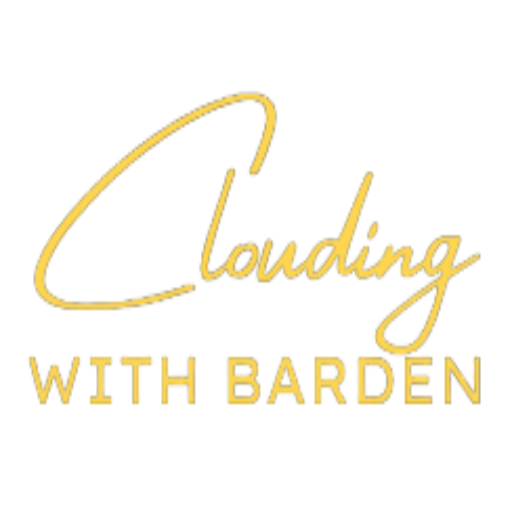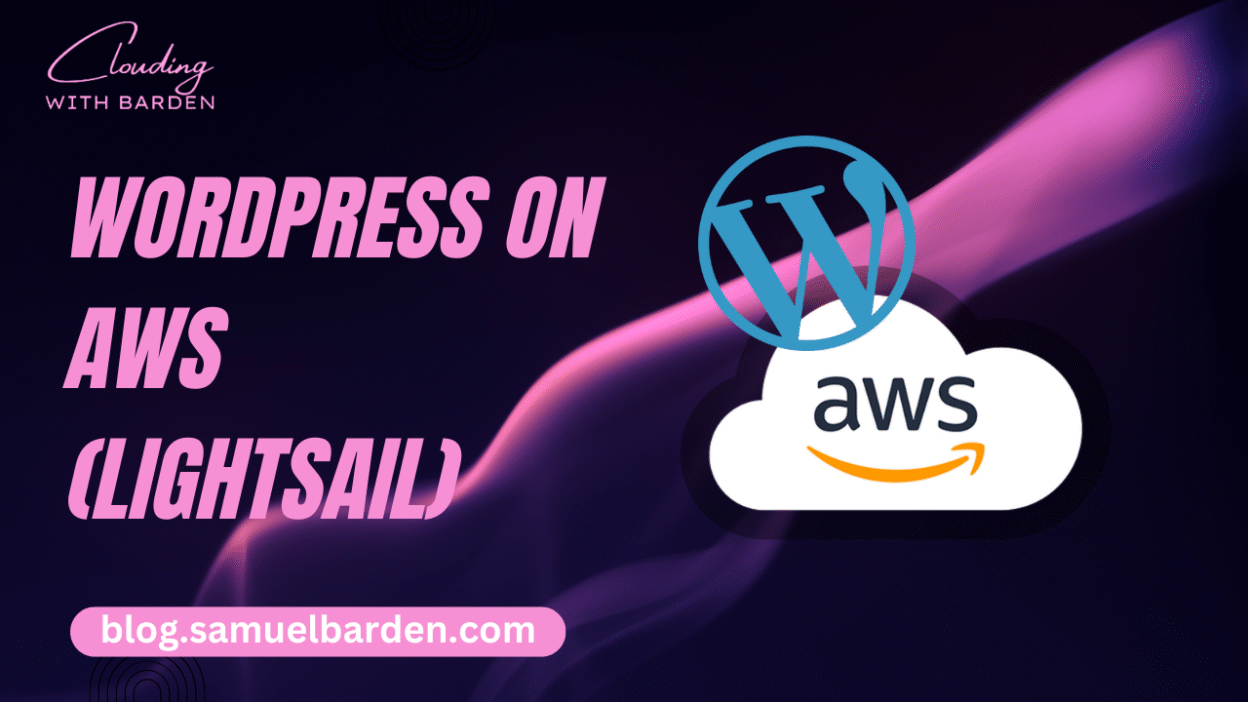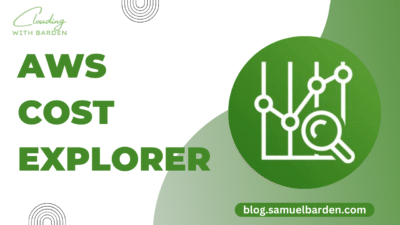For developers, designers, and businesses looking to deploy WordPress on AWS, Lightsail is an ideal solution that offers simplicity, scalability, and strong integration with AWS’s ecosystem. While AWS EC2 is an excellent platform for full control and configurability, Lightsail provides a streamlined experience for WordPress hosting without sacrificing the benefits of AWS’s infrastructure. In this post, we’ll walk through the steps to deploy WordPress on AWS Lightsail, while also discussing why Lightsail may be the best choice for your WordPress site and how to optimize it for performance, security, and scalability.
Why Choose AWS Lightsail for WordPress?
Before diving into the technical steps, it’s essential to understand why Lightsail is the preferred option for many WordPress users.
- Simplicity and Predictability: Lightsail abstracts away the complexities of managing AWS resources like EC2 instances, RDS, and VPCs. You don’t have to worry about configuring multiple AWS services; it’s all wrapped up in a single, easy-to-use interface.
- Pre-Configured WordPress Blueprints: Lightsail offers pre-configured WordPress images, meaning you don’t need to manually install WordPress, configure Apache, PHP, and MySQL. Everything is set up automatically when you launch the instance.
- Predictable Pricing: Lightsail’s pricing is straightforward, with no surprises. The pricing structure includes compute, storage, and data transfer costs in a single package, which makes it easier to estimate your monthly costs.
- Scalability with Ease: While Lightsail is simple, it still offers the flexibility to scale your WordPress site as traffic grows. You can upgrade your instance, add load balancers, and integrate other AWS services when the time is right.
Step 1: Create Your AWS Lightsail Account
If you don’t have an AWS account yet, head to AWS Lightsail and sign up for an account. If you already have an AWS account, sign in to Lightsail directly.
Step 2: Launch a WordPress Instance
- Navigate to Lightsail Console:
- Once logged in, navigate to the Lightsail dashboard, where you can create and manage instances.
- Select “Create Instance”:
- Location: Choose the AWS region closest to your audience. Proximity to users is key for reducing latency and ensuring faster load times.
- Blueprint: Select WordPress from the list of pre-configured blueprints. Lightsail automatically installs WordPress, Apache, PHP, and MySQL on the instance, eliminating the need for manual setup.
- Instance Plan: Select the instance size based on your expected traffic. For most small to medium sites, the $3.50/month plan is a solid starting point. As traffic increases, you can easily scale up.
- Name Your Instance: Provide a name for your instance that reflects the purpose of the site, like
wordpress-site-prod.
- Create the Instance: After reviewing your selections, click Create Instance. AWS Lightsail will begin provisioning your virtual server in a matter of minutes.
Step 3: Access Your WordPress Site
Once your instance is created, it will be assigned a public IP address. You can find this in the Lightsail console by navigating to your instance’s details page.
- Access the WordPress Site: Open a browser and enter the public IP address of your Lightsail instance. You should see the default WordPress setup screen.
- Retrieve the Admin Password:
- SSH into your Lightsail instance using the built-in SSH client or any terminal that supports SSH. You’ll find your WordPress admin password by running the following command:
cat $HOME/bitnami_application_password - Copy the generated password, as you’ll need it to log in to the WordPress admin dashboard.
- SSH into your Lightsail instance using the built-in SSH client or any terminal that supports SSH. You’ll find your WordPress admin password by running the following command:
- Login to WordPress: Now, go to
http://<Public-IP>/wp-adminand use the default username user and the password you just retrieved to log into the WordPress admin dashboard.
Step 4: Configure Your Domain with Lightsail
- Create a DNS Zone: To point your domain to the Lightsail instance, go to the Networking tab in the Lightsail console and click Create DNS zone. Enter your domain name (e.g.,
example.com). - Update DNS Records: Lightsail will provide an A Record pointing to your instance’s public IP. Update your domain’s DNS settings (from your domain registrar) by replacing the existing records with the Lightsail-provided ones.
- Configure WordPress for Your Domain: Once the DNS changes propagate (which can take a few minutes to a couple of hours), go to your WordPress dashboard and update the WordPress Address and Site Address under Settings > General to reflect your domain (e.g.,
https://example.com).
Step 5: Enable SSL for WordPress
Ensuring that your WordPress site uses HTTPS is critical for security and SEO. Thankfully, Lightsail makes it straightforward to install a free SSL certificate using Let’s Encrypt.
- SSH into Your Instance: Use SSH to connect to your instance.
- Run the Bitnami SSL Tool:
Lightsail’s WordPress image uses Bitnami’s stack, which includes a built-in tool to configure SSL easily. Run the following command to start the process:sudo /opt/bitnami/bncert-tool- The tool will ask for your domain name and email address. It will then automatically configure SSL for your domain and force HTTPS.
- Verify HTTPS: After running the tool, your site will be served over HTTPS. You can check this by accessing your site via
https://in your browser.
Step 6: Backup Your WordPress Instance
Although Lightsail automatically creates snapshots for backups, it’s a good idea to set up your own backup process.
- Manual Snapshots:
- You can create manual backups of your Lightsail instance by navigating to the Snapshots tab in the Lightsail console. A snapshot is a point-in-time copy of your instance that can be restored later if necessary.
- Automated Snapshots:
- Lightsail also offers automated backups (for an additional cost) that create regular backups of your instance on a daily basis. This is a reliable way to ensure your WordPress site is always protected.
Step 7: Optimize WordPress for Performance
Performance is critical for user experience and SEO. While Lightsail offers a solid baseline, there are a few optimizations you should consider.
- Enable Caching:
- Use caching plugins like W3 Total Cache or WP Super Cache to store static versions of your pages, reducing the load on your server and speeding up page load times.
- Use Amazon CloudFront for CDN:
- To improve site speed and reduce latency, integrate Amazon CloudFront, AWS’s Content Delivery Network (CDN). CloudFront caches static assets such as images, CSS, and JavaScript files closer to your users, improving load times.
- Optimize Database:
- Use plugins like WP-Optimize to regularly clean up and optimize your WordPress database, ensuring it runs efficiently.
Step 8: Secure Your WordPress Site
Security should always be a priority. Here are some basic steps to secure your WordPress site:
- Use Security Plugins: Install plugins like Wordfence or Sucuri to protect against common threats such as brute-force attacks, malware, and unauthorized login attempts.
- Regularly Update WordPress:
- Always keep WordPress core, themes, and plugins up to date. This is critical for protecting your site from known vulnerabilities.
- SSH Keys:
- Instead of relying on password-based SSH access, consider setting up SSH key pairs for a more secure login method.
Step 9: Monitoring and Scaling Your WordPress Site
As your site grows, you’ll need to monitor its performance and scale it appropriately. AWS Lightsail offers basic monitoring features such as CPU, disk, and network usage metrics.
- Enable CloudWatch Monitoring: For more advanced monitoring, you can integrate Amazon CloudWatch to track detailed performance metrics, set alarms, and receive notifications about potential issues.
- Scaling:
- If your site experiences increased traffic, you can scale vertically by upgrading your Lightsail instance to a larger plan or horizontally by adding load balancers and multiple instances.
Conclusion
AWS Lightsail provides a fantastic balance of simplicity, scalability, and cost-effectiveness for hosting WordPress. By taking advantage of Lightsail’s pre-configured WordPress images, integrated SSL setup, and ease of scaling, you can quickly deploy a robust and secure WordPress site without the overhead of managing individual AWS services like EC2 or RDS.
Lightsail offers the right set of tools to ensure your WordPress site performs well, remains secure, and can scale as needed regardless if it’s a personal blog, a small business website, or an enterprise-grade site.
By following this guide, you’ll have your WordPress site running on AWS Lightsail in no time, backed by the reliability and infrastructure of AWS.